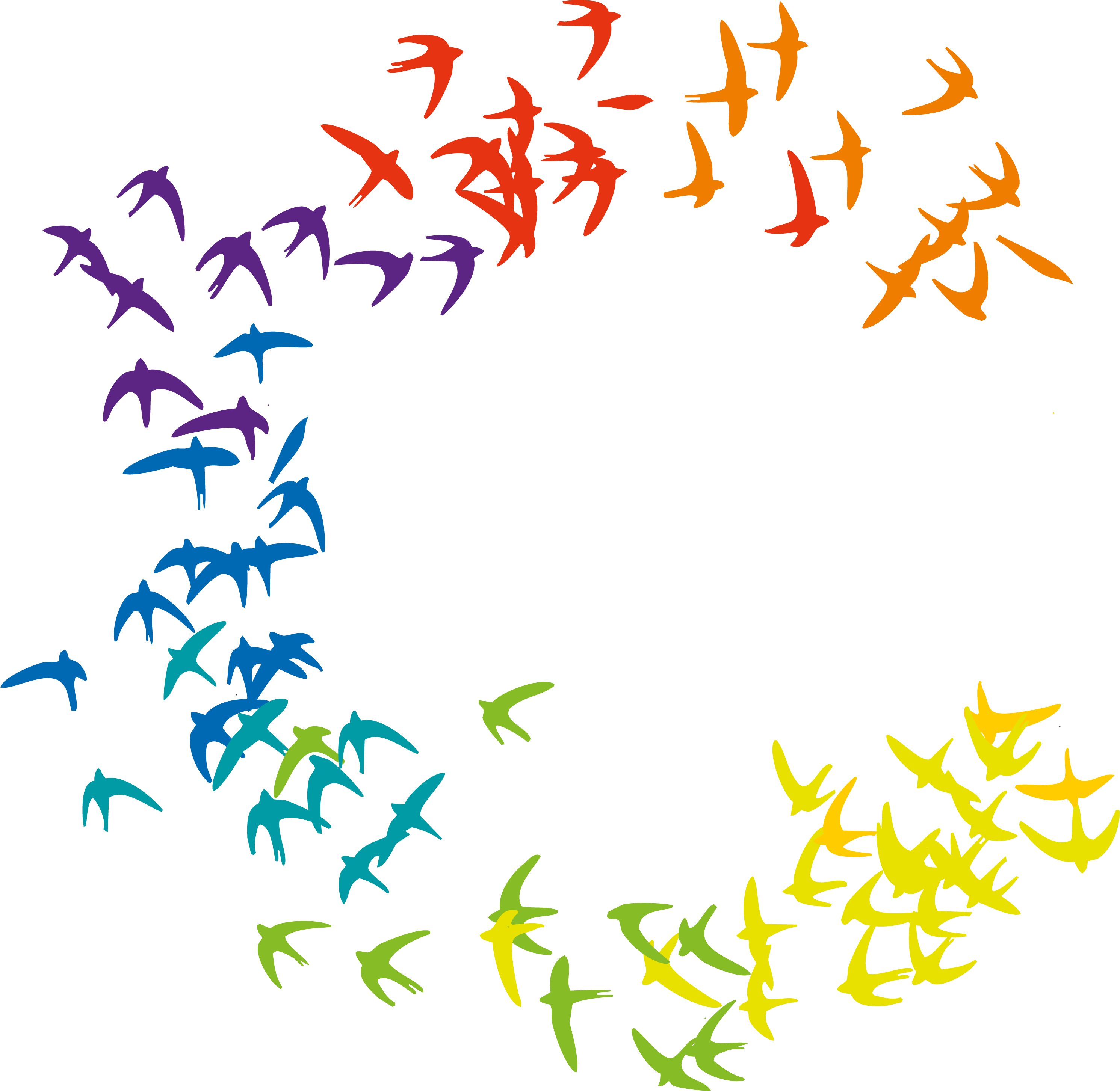
Hostesses, Hosts, Promoters & Models
Johannisplatz 12
81667 Munich
Would you like to immerse yourself in the world of colorful birds? Then register here for the newsletter. By registering, you agree that colorbirds will inform you about new products, offers, customer promotions and events. You agree to the processing and use of your data in accordance with the declaration of consent.
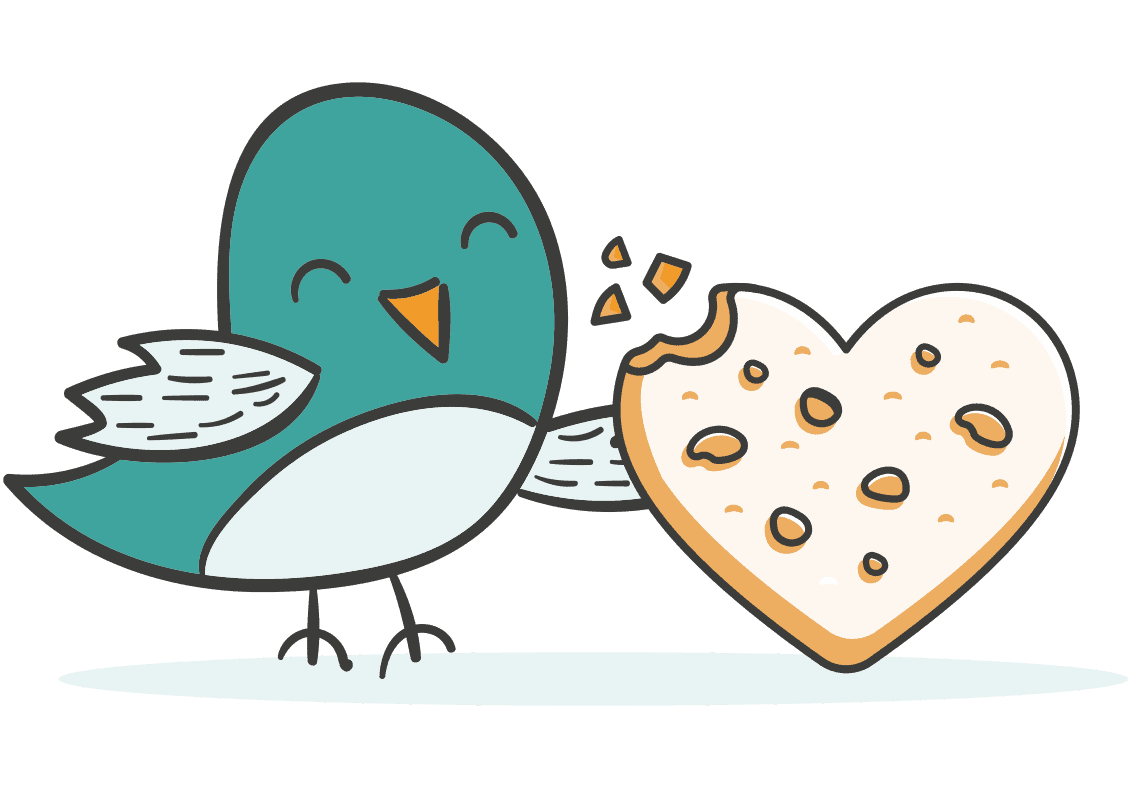
Individual cookie settings
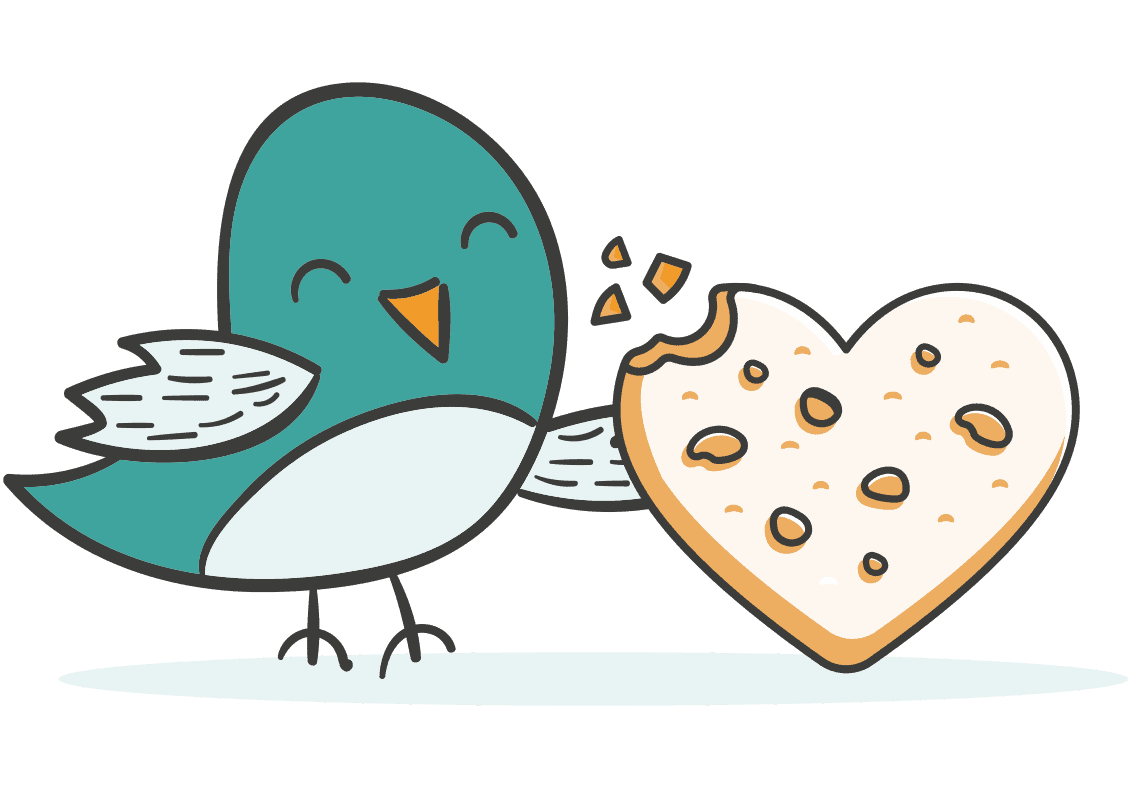
Essential cookies enable basic functions and are necessary for the proper functioning of the website.
| Surname | |||||||||||||||||
|---|---|---|---|---|---|---|---|---|---|---|---|---|---|---|---|---|---|
| Provider | Winning Solutions – Nagel & Mäder GbR | ||||||||||||||||
| Purpose | Saves the user's consent state for cookies on the current domain. | ||||||||||||||||
| |||||||||||||||||
| Datenschutznotiz | https://www.winning-solutions.de/datenschutzerklaerung/ | ||||||||||||||||
| Surname | |||||||||
|---|---|---|---|---|---|---|---|---|---|
| Provider | Google Ireland Limited | ||||||||
| Purpose | Used to filter requests from bots. This is essential for protecting the website from spam and abuse. | ||||||||
| |||||||||
| Datenschutznotiz | https://policies.google.com/privacy | ||||||||
| Surname | |||||||||||||||||
|---|---|---|---|---|---|---|---|---|---|---|---|---|---|---|---|---|---|
| Provider | Defiant, Inc. | ||||||||||||||||
| Purpose | A security plugin for WordPress that protects the site from malicious attacks. It sets cookies to track users for security purposes. | ||||||||||||||||
| |||||||||||||||||
| Datenschutznotiz | https://www.wordfence.com/privacy-policy/ | ||||||||||||||||
| Surname | |
|---|---|
| Provider | Staffcloud |
| Purpose | essential |
| Datenschutznotiz | https://www.staff.cloud/en/gdpr-data-protection |
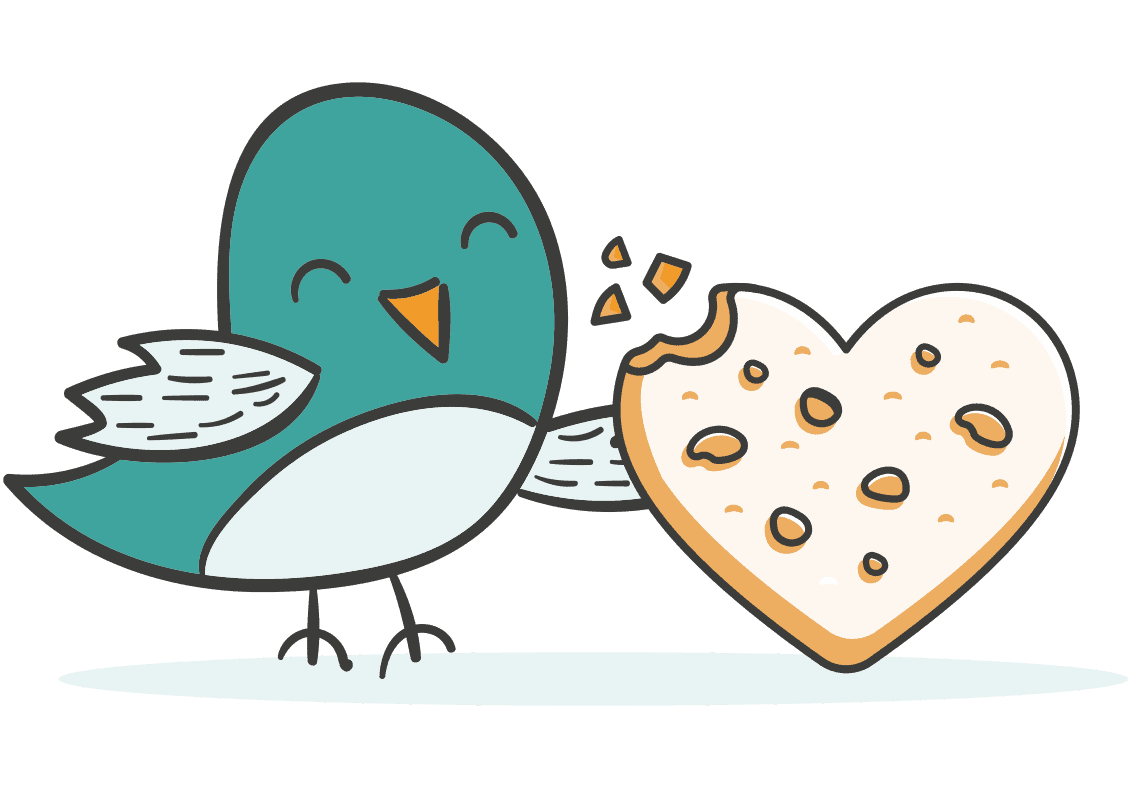
We use cookies and scripts on our website. Some of them are essential, while others help us to improve this website and your user experience with it.
You have the option to withdraw your consent at any time via the privacy policy.