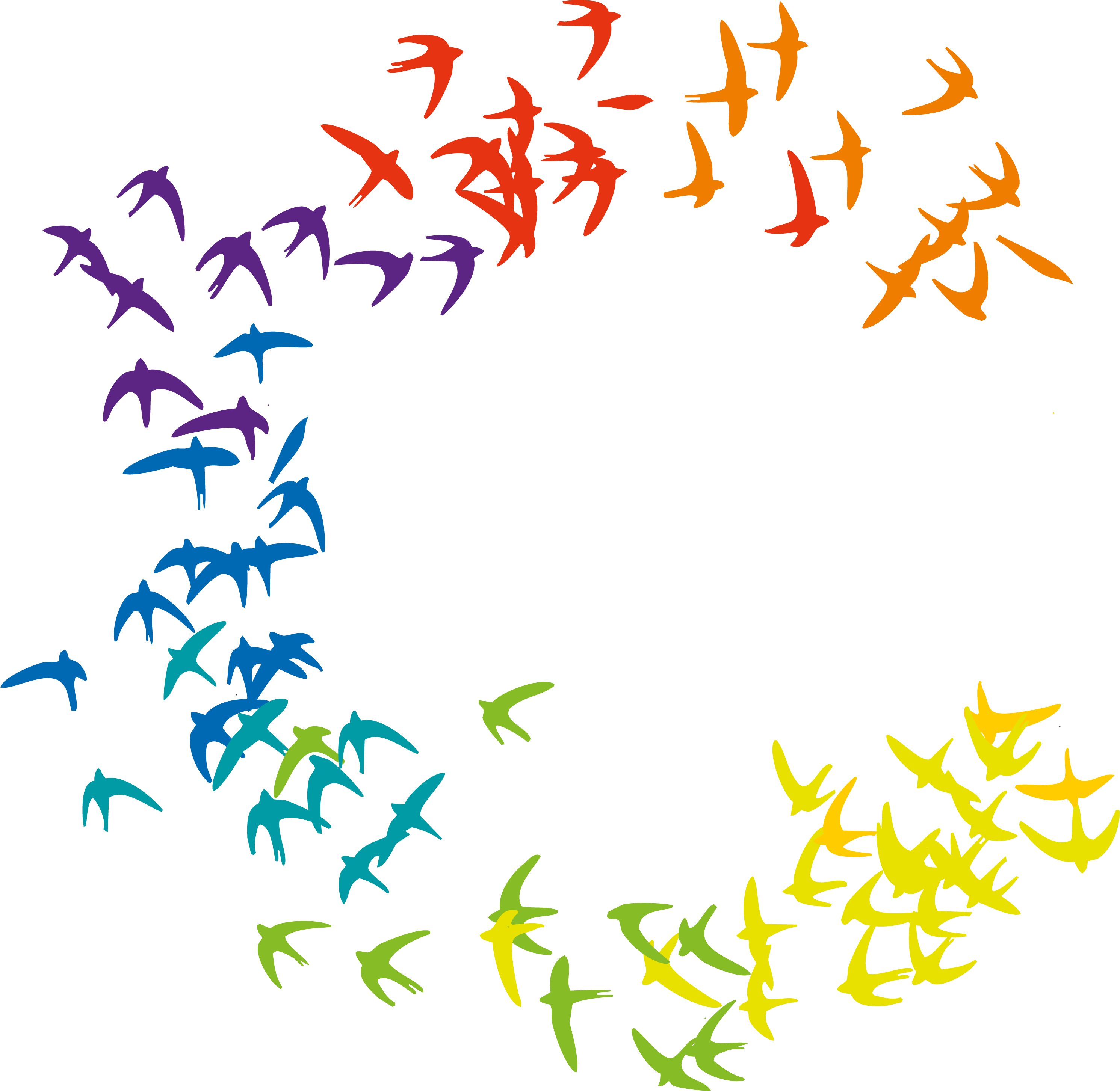
Hostesses, Hosts, Promoters & Models
Johannisplatz 12
81667 Munich
Would you like to immerse yourself in the world of colorful birds? Then register here for the newsletter. By registering, you agree that colorbirds will inform you about new products, offers, customer promotions and events. You agree to the processing and use of your data in accordance with the declaration of consent.
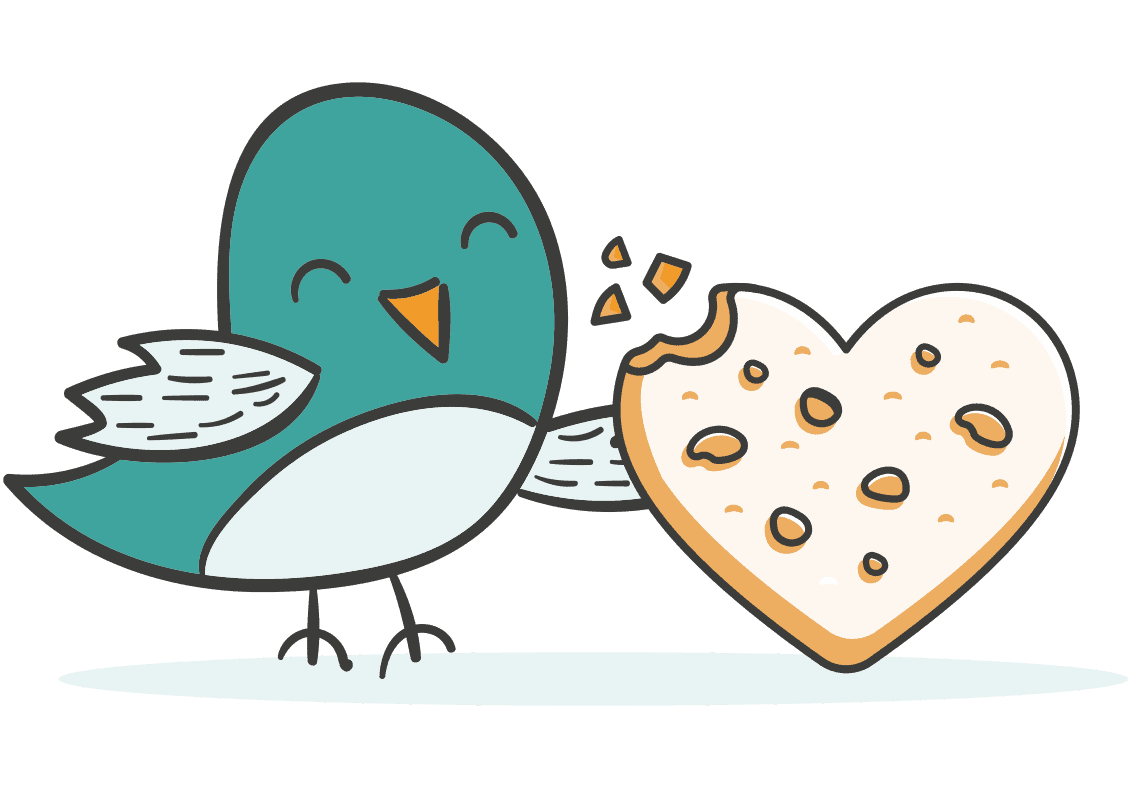
Individuelle Datenschutz-Einstellungen
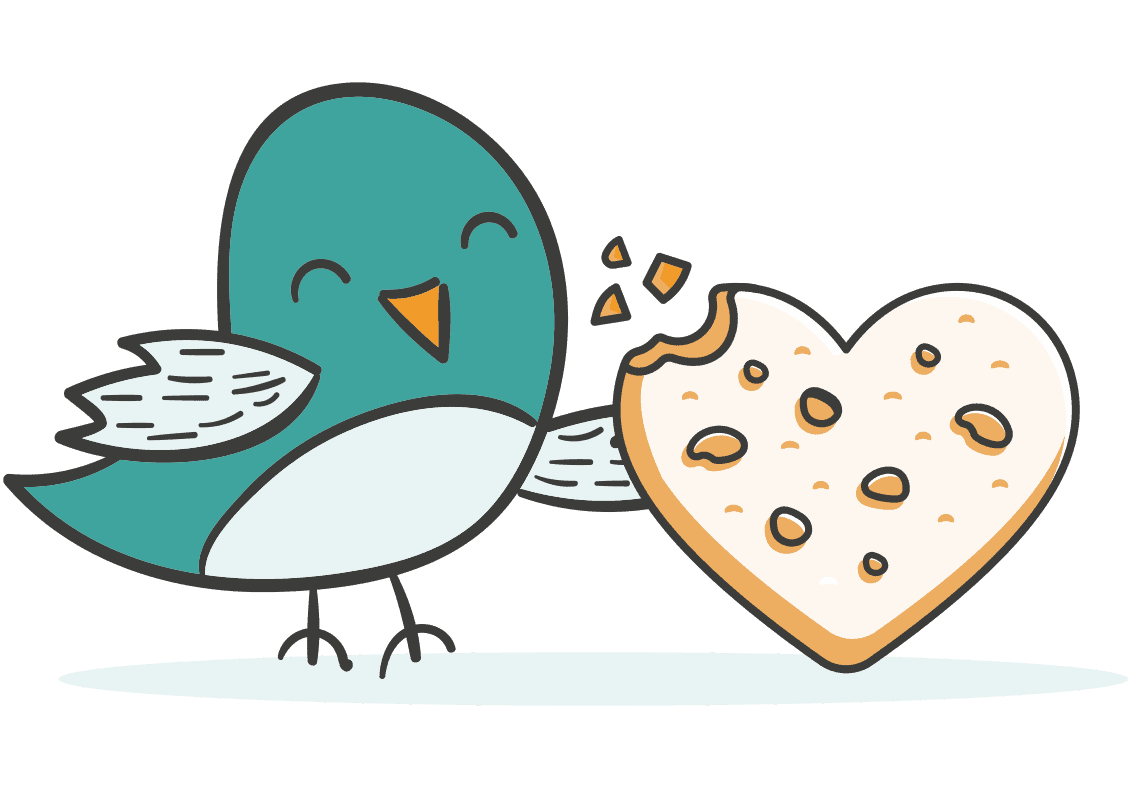
Essenzielle Cookies machen es uns möglich, dir grundlegende Funktionen anzubieten. Sie sind für die problemlose Funktion der Webseite notwendig.
| Name | |
|---|---|
| Provider | Winning Solutions GbR |
| Purpose | From our plugin. We use this cookie to save your consent settings. You can change them any time via the button in the privacy policy. |
| Name | cookiedisallow |
| Cookie Lifetime | 365 days |
| Privacy Policy Notice | https://www.winning-solutions.de/datenschutzerklaerung/ |
| Name | |
| Provider | Google LLC |
| Purpose | Provides the website administrator with a risk mitigation method for spam and other abuse. This cookie must be accepted for contact forms to work. |
| Name | _GRECAPTCHA |
| Cookie Lifetime | 179 days |
| Privacy Policy Notice | https://privacy.google.com/take-control.html |
| Name | |
| Provider | Wordfence |
| Purpose | Cookies set by the Wordfence Security WordPress plugin to protect the site against malicious attacks as well as gathering information about your general geographic location. |
| Name | wfwaf-authcookie-*, wfvt_ |
| Cookie Lifetime | session |
| Privacy Policy Notice | https://www.wordfence.com/privacy-policy/ |
| Name | |
| Provider | Staffcloud |
| Purpose | essential |
| Name | __hssc,_hjSessionUser_*,_hjAbsoluteSessionInProgress,hubspotutk,_hjSession_*,__hssrc,__hstc,_gid,_ga,_hjFirstSeen,messagesUtk,_gcl_au |
| Cookie Lifetime | 2 years |
| Privacy Policy Notice | https://www.staff.cloud/en/gdpr-data-protection |
Wir nutzen Cookies auf unserer Website. Einige von ihnen sind essenziell, während andere uns helfen, diese Website und Ihre Erfahrung zu verbessern.